This is a tool for graphic design. It can be used for a multitude of different purposes including promoting businesses online, making worksheets, or making templates for social media posts. This website is great for beginners who might not have much experience in graphic design. Canva makes the website simplistic, making it easy to navigate the graphic design tools and find what you want. In this tutorial, I will be showing how to make an Instagram story post for promoting a business.
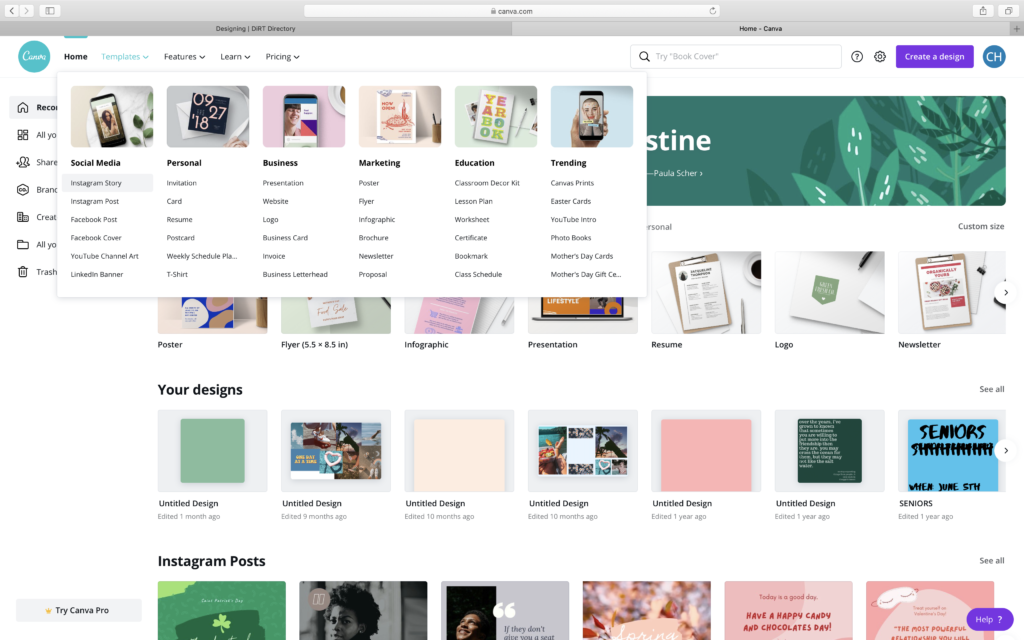
- To start, navigate the template option in the top left corner. Click on the type of template you want to make, in this case, I am making an Instagram story.

2. Next, click on the template that you want to use or start with a blank template. I chose to make a new template, shown below.
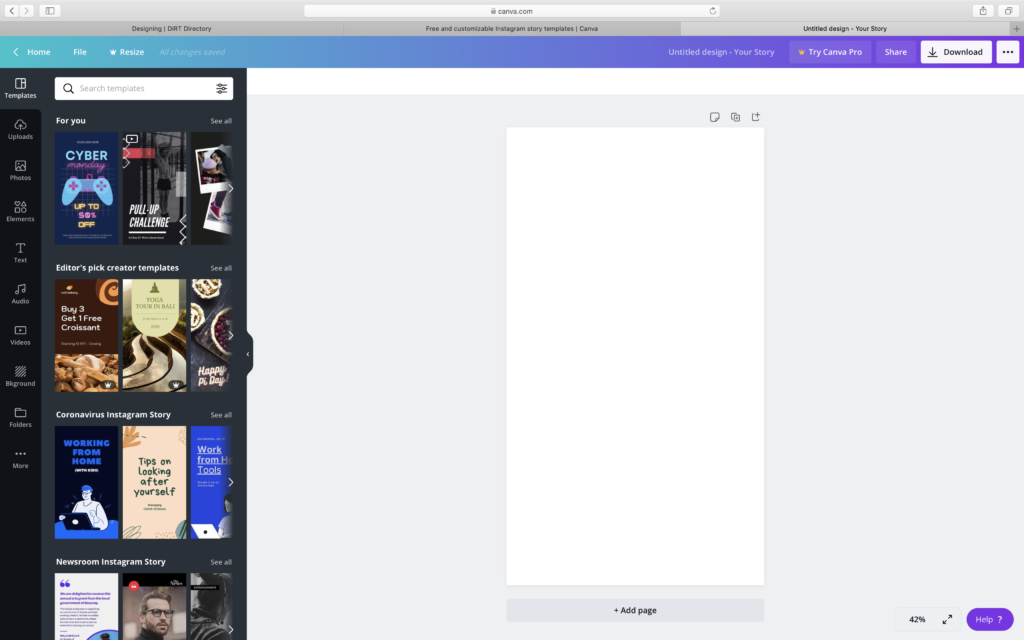
3. Find the toolbar on the left of the screen and click on background. This will allow you to choose any color, design, or upload your own picture to make it the background.

4. Add text to the template by finding the text tab from the toolbar on the left.
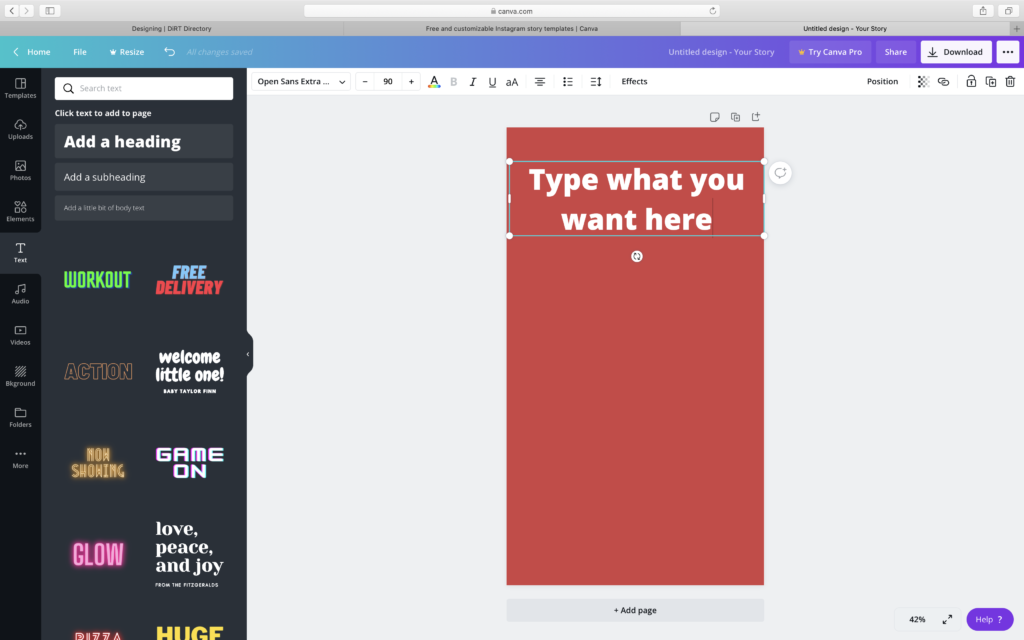
5. Add an image to the template by clicking upload from the toolbar on the left. It is also possible to add your ow custom image by clicking on upload media on the top.

6. Once you get the picture added, you can finish customizing it using the other tabs on the left toolbar. Some that I would recommend are audio, frames, and video. Don’t forget too add more text and other graphics!

7. When you have finished and are satisfied with how it turned out, click download in the top right corner. From there, you are able to post it on Instagram or any other platform of your choosing.

Here are some links to some other resources on Canva:
Hi Will, great tutorial! Doing an Instagram story was surprisingly easy. This tool has way more interesting uses which can be useful in the digital humanities – like making a nice research poster or a project logo.
This is a neat little tool! I can imagine it being really useful for those who don’t have the inherent artistic ability so they can rely on the built-in templates and whatnot!
Will, this was a fantastic tutorial. I’m not creative at all, but even I was able to create something that looks professional. You laid out the steps well and that made it so much easier to learn the software. I can think of many good uses of the software, such as displaying data tables or other important information. Thank you for making it!
Hi Will,
I’ve had the Canva app downloaded on my phone for quite a while but never got around to trying it out because it seemed a bit intimidating but your tutorial really helped me feel more confident in using Canva! Like you said, the website really does seem good for beginners! There are so many templates and options to work with! And going off of what Luisa said above, I think that along with posters and logos, digital humanities researchers could also make use of Canva for presentations, websites, and even social media to make their content more appealing for better outreach.
Hi Will, nice tutorial! I’ve only used Canva once or twice before to make posters, and seeing you use it to make an Instagram story gave me new ideas about how to use it! It seems to be a really user-friendly website.